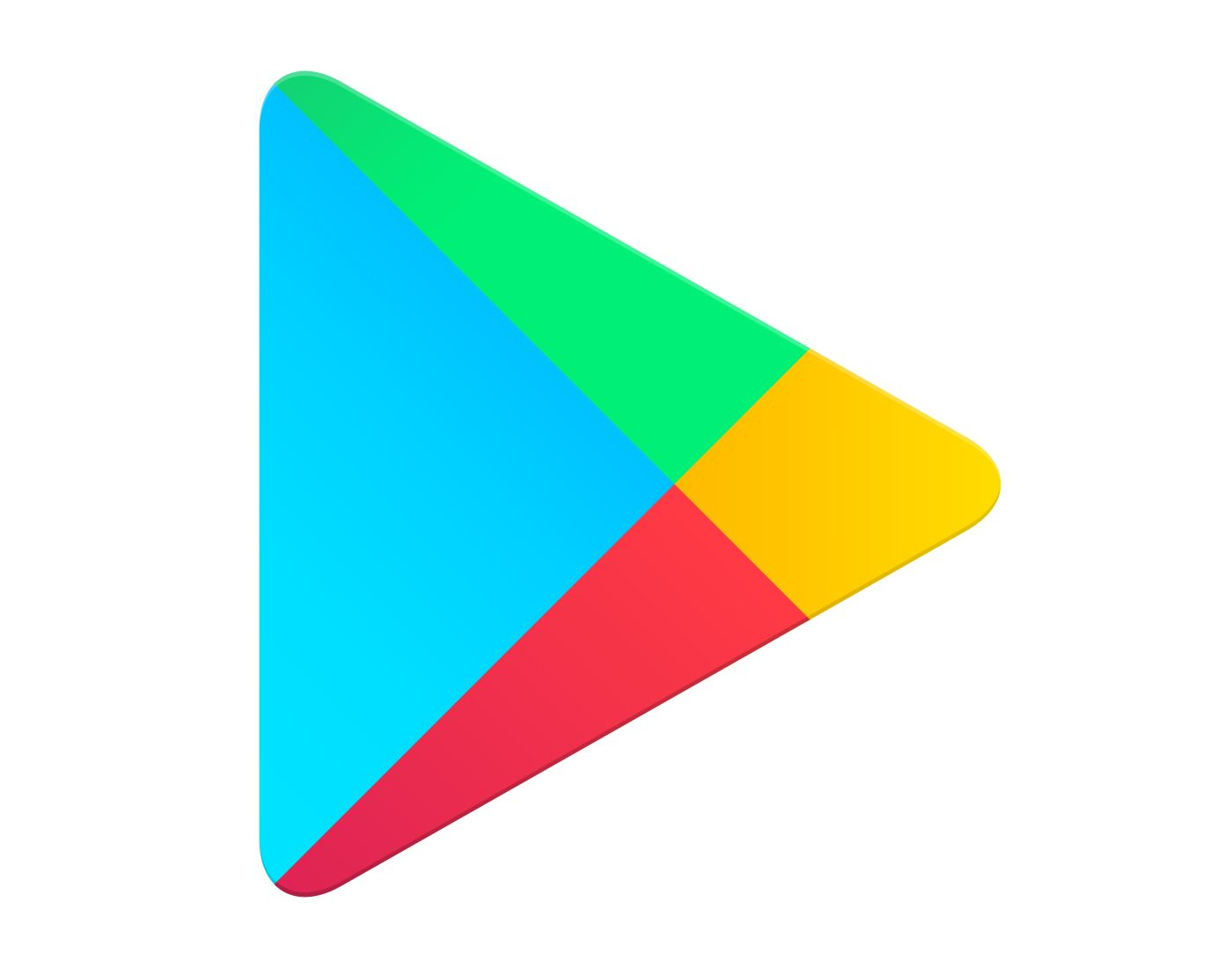...
From the phone, Click on the Google Play Store app
In the “Search for app & games” search bar type: Insight mHealth Platform
Select Install > Insight will start downloading onto the phone
After Insight downloads, choose Open
If installing on an Android 12+ device, see sections below “Location Permission on Android 12“ and “Volume and Vibrate Permissions on Android 12“
Click Allow to all permissions
Allow Insight to make and manage phone calls?
Allow Insight to take pictures and record video?
Allow Insight to access this device’s location?
Allow Insight to access photos and media on your device?
Allow Insight to record audio?
Allow display over other apps. (see below)
Android 12 additional Permissions
For Sensor-related data collection, Android 12 (or higher) devices need permission to connect to nearby devices
When the prompt “Let app always run in the background?” appears, select Allow
...